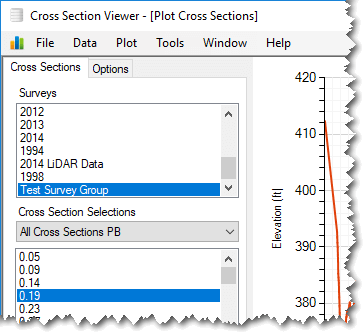Survey groups collect together two or more surveys so that they can be used as if they are a single survey. This can be helpful if individual surveys capture different sections of a river. Grouping them together provides a single survey group that can be used within the Cross Section Viewer analytical tools while maintaining the data as separate surveys. Survey groups are optional and only necessary when you want to merge individual surveys together for the purpose of analysis. Survey Groups are maintained via the Data menu:
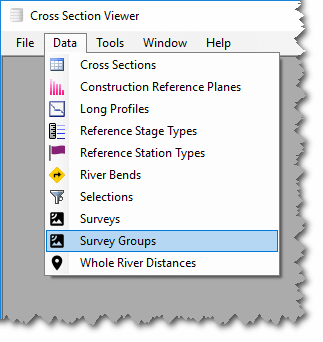
Each survey group possesses a unique name as well as a description. The list of survey groups shows the number of surveys within each survey group as well as information about its creation and the last time it was updated. See the video demonstration at the bottom of this page.
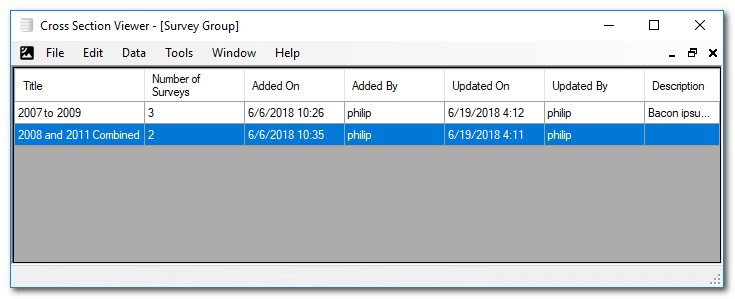
Adding a Survey Group
- Click the Add button on the Edit menu.
- Provide a unique Name that is distinct from all other survey groups.
- Provide an optional description.
- Add two or more surveys to the survey group by clicking the green plus button.
- Click OK to save the survey group.
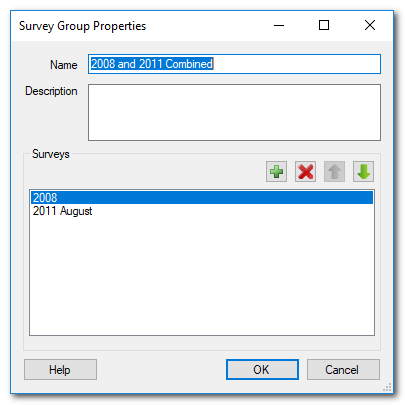
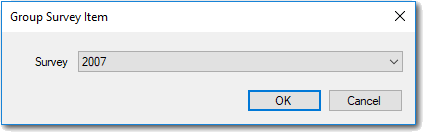
Survey Priority
Each survey group can only contain a single representation of each cross section. When two or more surveys within a survey group possess the same cross section then the survey with the highest priority take precedence. The precedence is represented in the software by the order of the surveys in the list. The survey at the top of the list has the highest priority. For example, in the screenshot above, should both the 2008 and 2011 August surveys both possess the same cross sections, then only those from the 2008 survey will be used, because the 2008 takes precedence over the 2011 August survey.
Editing Survey Groups
Use the Edit menu item or right click on a particular survey group to edit its properties. It is possible to add or remove surveys from a survey group and these changes are reflected immediately in the Cross Section Viewer analytical tools.
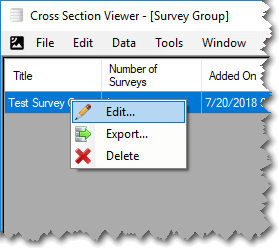
Deleting Survey Groups
Use the Delete menu item under the Edit menu or right click on a particular survey group to edit its properties. You will be prompted to confirm the deletion before the action takes effect. Deleting a survey group does not affect the underlying surveys or their data. That is, if you delete a survey group, the surveys that are a part of that group remain unaffected and their survey data persists in the database.
Using Survey Groups
Survey groups are available within the Cross Section Viewer software wherever surveys are shown. In the example below, a test survey group is listed below all the regular surveys in the regular cross section plot.