By default the lists that display the Selections and Long Profiles throughout the Cross Section Viewer software are filtered to only show those items that were created by the current user. In an organizational setting, where a Cross Section Viewer database is shared among several users, this means that Selections and Long Profiles are essentially private and inaccessible by other users.
Administrators can override this default behaviour and access the Selections and Long Profiles for all users by entering Data Management Mode. This option is available from the bottom of the Edit menu:
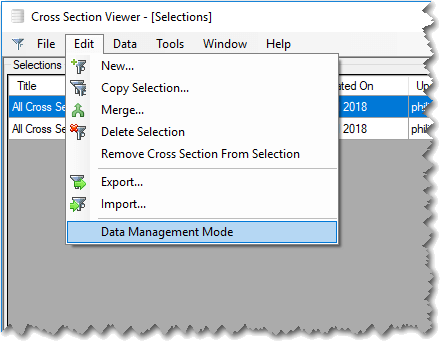
Clicking this menu item brings up a password data entry form where administrators should enter the password to unlock data management mode. The password can be obtained from the Cross Section Viewer development team.
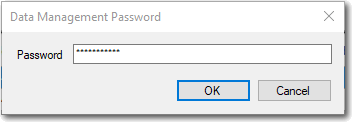
Once the correct password has been entered the lists showing the Selections and Long Profiles will contain the entire contents of the database, and not just the current user. From here, the administrator can edit or delete any item, not just those that they created.
Notes
- Data management mode only applies to the Selections and Long Profiles lists accessible via the Data menu. Users cannot use the selections and long profiles within Cross Section Viewer tools even when they are in data management mode. In other words, data management mode is provided to help teams using a central database to manage the contents that belongs to individual users. It is not intended as general purpose way to share selections or long profiles for use in the Cross Section Viewer tools.
- Deleting items via data management mode is permanent and cannot be undone.
- Other users will need to close and re-open the Cross Section Viewer to see any of the changes (edits or deletions) performed on their items by another user in data management mode.