The horizontal adjustment tool helps users shift the underlying survey data for individual cross sections. This is sometimes useful if data have been imported into a database that posseses some kind of systematic offset. A good example is where cross sections - typically for older surveys - might have incorrect lateral alignment in the river, despite having high relative accuracy between stations. The horizontal adjustment tool can be used to shift these cross sections laterally into a more correct position, while maintaining the internal station distances of each surveyed point. See the video demonstration at the bottom of this page.
1. Backup Your Data
Warning! This process changes the underlying survey data stored in the Cross Section Viewer database. The changes are permanent and cannot be undone. It is strongly recommended that you back-up your database before using the horizontal adjustment tool.
2. Select a Survey
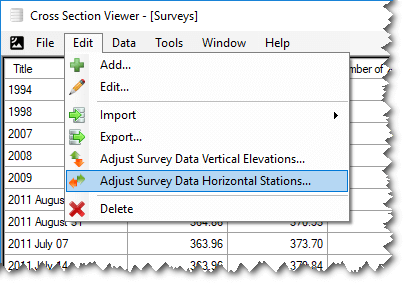
- Open the Cross Section Viewer and choose Surveys from the Data menu.
- Select the desired survey from the table that possesses the cross sections that you want to adjust. The horizontal adjustment tool only operates on a single survey at a time.
- You will need to confirm your choice of survey and then, once again, click OK to proceed. These redundant steps are to safeguard your data and ensure that users only change data that they truly intend to adjust.
3. Horizontal Adjustments
Horizontal adjustments are performed on a single cross section at a time. Follow these steps to perform a single horizontal adjustment. Be sure to read the keyboard shortcuts section below to help speed up your workflow when adjusting multiple cross sections.
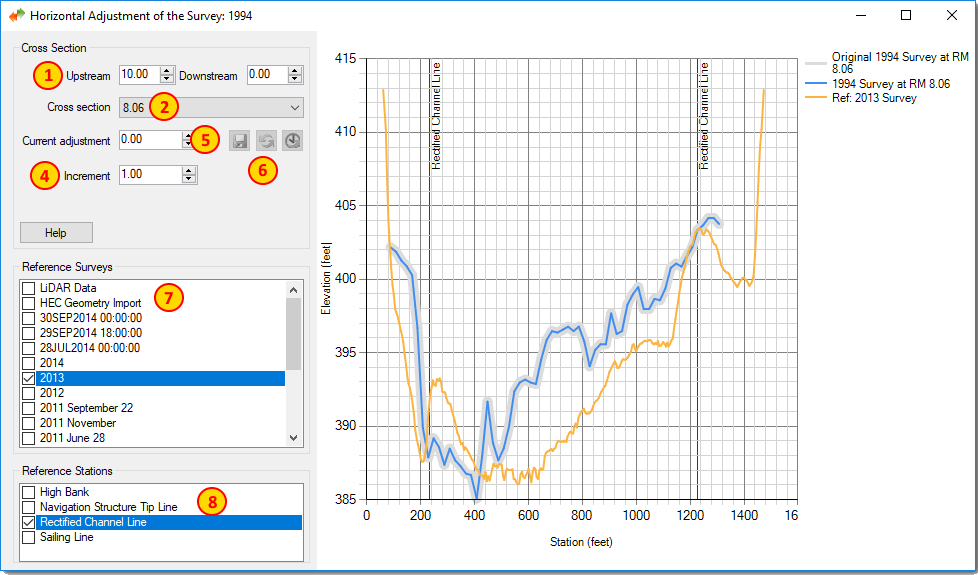
- Select the upstream and downstream river mile range (#1) that contains the cross sections that you want to adjust. This doesn’t change any data. It merely filters the cross section lsit below to the appropriate river miles.
- Select the cross section from the dropdown (#2) that you want to adjust. Note that
CTRL + Up Down Arrow Keysalso changes this selection. - Change the Current Adjustment value to adjust the cross section left or right. Decreasing the adjustment moves the cross section left while increasing it moves it right. Correspondingly, negative adjustments denote a shift left from the original cross section location. There are three ways to enter the adjustment value:
- Type the value into the white area of the current adjustment.
- Use the up/down arrows beside the current adjustment.
- Use the left/right arrow keys on your keyboard.
- Note that the size of the adjustment when using either the up/down adjustment arrows, or the up/down keyboard arrow keys, is controled by the increment value (#4). You can change the increment value by either:
- Type the value into the white area of the increment.
- Use the up/down arrows beside the increment.
- Use the up/down arrow keys on your keyboard.
- Click the Save button (#6) to permanently store the adjustment for the current cross section.
- Click the Reset button (#6) to discard the current adjustment and restore the current cross section to its original location.
- Click the History button (#6) to apply the last stored adjustment to the current cross section. Note that this doesn’t actually save the adjustment for the current cross section until the save button is actually clicked. This can be useful if an entire survey has approximately the same, systematic adjustment. Clicking the history button quickly gets a cross section in the approximately correct zone before allowing you to fine tune the adjustment.
Keyboard Shortcuts
The follow keyboard shortcuts are available to help speed up the workflow. The numbers in parentheses indicate the corresponding control in the illustration above. i.e. the keyboard shortuct performs the same operation as if the corresponding control were used.
- Keyboard
UpandDownarrow keys change the increment that each movement of the current adjustment (#4 in the illustration above). - Keyboard
leftandrightarrow keys change the current adjustment (#5). CTRL + Up and Downkeyboard arrow keys changes the currently selected cross section (#2).Enterkey saves the current adjustment for the current cross section (#6).