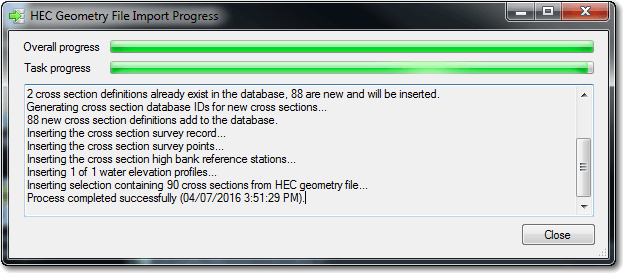The Cross Section Viewer software is capable of importing cross section elevations and reference planes from the US Corps of Army Engineers (USACE) Hydrologic Engineering Center’s River analysis system (HEC-RAS) software.
Both .SDF and .HDF5 HEC geometry files are supported by the Cross Section Viewer:
- Choose
Surveysfrom theDatamenu. The gridview of existing surveys will appear. - Choose either the
SDForHDF5import item from underEdit > Importmenu. - Browse to the desired HEC file and then the following form will appear that summarizes the contents of the file:
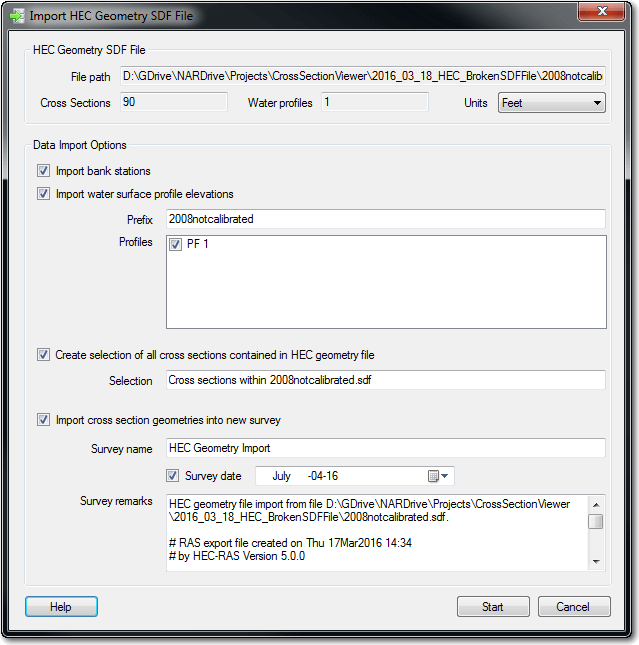
- Select the units from the dropdown at the top of the form. This is especially important if the units of the HEC file do not match that of the cross section viewer database into which the data are being imported.
- Check the box if you want the HEC bank stations to be imported as reference stations.
- Check the box if you want the HEC water surfaces to be imported into the cross section viewer. Check the box beside each of the HEC water profiles that you want to import. The HEC profile name will be appended to the name specified in the
Prefixtextbox. This is set up this way so that repeat use of the same HEC profile names does not cause unique name conflicts in the Cross Section viewer, because each reference stage must have a unique name. - Check the box and specify a selection name if you want the import routine to automatically create a Selection for the cross sections contained in the HEC file. This is recommended because it makes it easy to quickly identify the data included in the HEC file within the various Cross Section Viewer tools.
- Check the box if you want the cross section elevations to be imported into a new survey. Only in rare cases will you want to uncheck this box, but it does allow for importing water surface profiles without also bringing in the cross section data at the same time. If you check the box you must provide a unique survey name that does not already exist in the current database. You can optionally include a survey date and remarks.
Click Start to begin the import progress. A screen will appear showing the progress on the various processes involved. Should anything go wrong with the import, the cross section viewer database will be reverted to its original state.