The Cross Section Viewer is a standalone, desktop software application. To install it you download and run the setup.exe application linked below. This will install the Cross Section Viewer in your user profile folder (not the Windows Program Files folder). Read the release notes for information on the latest features and updates.
Prerequisites
The following software are required and must be installed before attempting to download and install the Cross Section Viewer software.
- 64 bit version of Windows 10, 8, 7 or XP.
- Microsoft .Net Framework 4.5.2 or newer.
- 40Mb free disk space for the software, plus enough space to store cross section databases.
Installation Process
Click on the link above to download the Cross Section Viewer software setup.exe file. Some internet browsers will warn about the potential risks of downloading executable files (see below). Check that the warning refers to the Cross Section Viewer file and then click to keep the file.
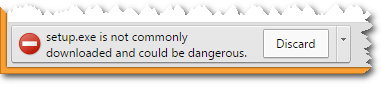
Once the setup.exe file download is complete, double click the file to run the installation routine and follow the prompts to complete the process. There are no options or choices during the installation.
Note that the Cross Section Viewer does not require Administrator privileges to install and does not place any files in the C:\Program Files folder. The entire application is stored in the user’s profile folder.
Obtaining Updates
The Cross Section Viewer software automatically checks for newer versions every time the software is launched. When a newer version is detected the user is prompted to install it.
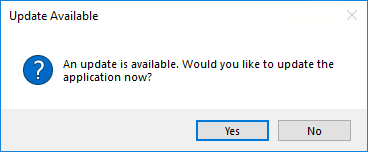
Note that clicking cancel turns off the automated check permanently and the software will no longer prompt when newer versions are available.
There is also a manual “Check for Updates” feature on the Help menu in the software.
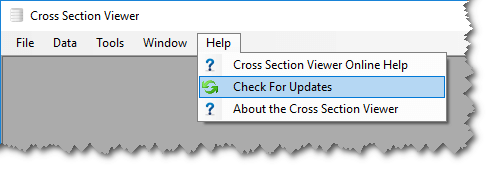
Manual Installation
USACE security prevents the Cross Section Viewer from running when it is installed using the method described above. Users that experience this problem (typically manifested by a message saying that the SQLite.Interop.dll file cannot be found) should use the following procedure to download and run the Cross Section Viewer:
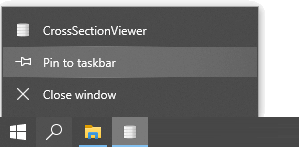
- Create a folder on your computer called
CrossSectionViewer. Preferably this should be somewhere near the root of your hard drive (i.e. not nested within several folders). It’s also recommended that you avoid folder names with spaces and other special characters (periods etc). This folder must NOT be inside your user profile folder or on your Desktop! - Download the latest version of the software as a zip file using the link below.
- Unzip the the zip file into the folder that you created in step 1.
- Double click the file
CrossSectionViewer.exeto launch the Cross Section Viewer software. Once the software has started, it’s recommended that you right click on the application on the task bar and either pin it to the task bar or the start menu. Alternatively you can drag a short cut to theCrossSectionViewer.exefile to your desktop or some other helpful location. Either approach is intended to make it quicker to launch the software when you need it.
Cross Section Viewer Manual Install
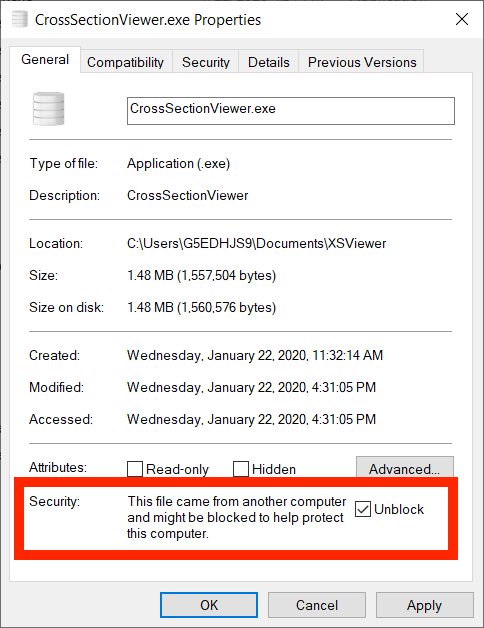 If you still experience problems with Windows Defender blocking the software from running then right click on the exexcutable and check the “Unblock” checkbox then click OK.
If you still experience problems with Windows Defender blocking the software from running then right click on the exexcutable and check the “Unblock” checkbox then click OK.
This manual approach to installing the software means that you will not be able to check for - or automatically apply - updates when they become available. You are encouraged to check this site frequently for new releases.
If you have the software installed manually and discover a newer version is available, then simply close the Cross Section Viewer software, delete all the files in the folder where you unzipped them and repeat the process described above to download and unzip the latest version. You can have multiple versions installed using this method but it is strongly discouraged.