The File Menu contains commands to open cross section databases, create new ones and close the software.
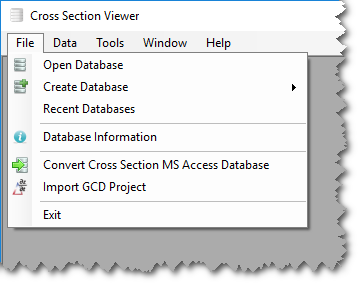
Open Database
The cross section viewer displays and manages cross section data stored in a single database. To use most of the functions in the viewer you need to first open a connection to a database containing the data that you want to work with.
Click the Open Database command and then browse to an existing cross section viewer database. If you do not yet have any databases, use the Create Database command to create a new, empty one. The cross section viewer software can only be connected to one database at a time. Opening a database closes the existing database connection.
Create Database
See the section on creating new cross section databases.
Create Test Database
See the section on creating test databases.
Multi-User Access
Multiple users can use the cross section viewer software at the same time and connect to the same cross section database. Concurrent access allows users to view and make changes to a single database, even while other users are also making changes. See the relevant sections on Selections and the Data Menu for more specifics about how changes are shared between users.
Multi-user access can be useful for teams working with a single copy of a database stored on a network location that is accessible to the team members. Each user simply opens this single copy of the database as if it were on the local computer.
We do not recommend sharing the cross section database via cloud services such as One Drive, Google Drive or DropBox. It’s perfectly fine to keep the database in a cloud service and for a single user to access it there, but this should not be used as a way of simultaneously accessing a single copy of the database among several users.
Recent Databases
The Recent Databases menu item shows the file paths to the last five cross section databases used. Use this menu to quickly switch between different databases. Choosing one of the recently used file paths closes the current database connection (if one is open) and then opens the respective database.
Database Information
The database information menu item shows miscellaneous properties and summarizes the content of the currently opened cross section database. This menu item is only available when there is a currently open connection to a database.
The section on creating new cross section databases explains the cross section mode property.
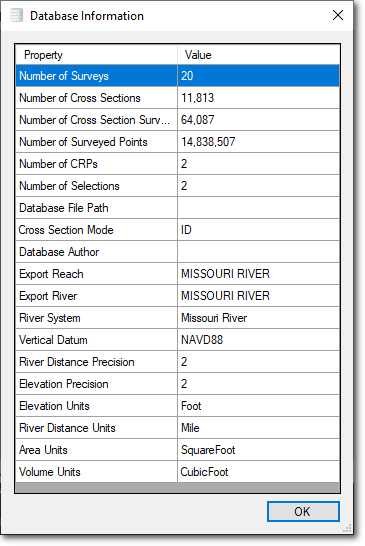
Import GCD Project
See the section on importing linear extractions from GCD projects.